Windows 7 & 8 Tip: How To Create Your Own Keyboard Shortcuts to Open Programs
Friday, April 6, 2012 // by Hacking Beast Editor //
Labels:
linux,
mack,
tips and tricks,
transformation,
win7,
windows
//
0
comments
You can create your own keyboardshortcut to open your most used programs, and you can do that without the help from a 3rd party application.
For example, I want to create a keyboard shortcut that can open Internet Explorer by just pressing Ctrl+Alt+E.
1. Right click IE icon on the taskbar, right click again on Internet Explorer, and go to Properties.
2. In the Shortcut tab, click the Shortcut key box, press the letter "E" key.
3. Click OK. And done. If you’re prompted for an administrator password or confirmation, type the password or provide confirmation.
Now, you can press Ctrl+Alt+E to quickly open Internet Explorer on your computer every time when you need to.
A few notes though,
- The keyboard shortcut keys can be assigned are either Function keys, or the letter, or number in combination with Ctrl+Alt.
- The keyboard shortcut keys are only applied to the shortcuts. So in order to use it to open a program, you actually set it up on the shortcut that points to the program. Most of the icons pinned on the taskbar are the shortcuts already.
- Since the tip applies only to the shortcuts, you can use it to quickly open a shortcut to a folder as well.
- You can’t use the ESC, TAB, Spacebar, PrtScn, Shift, or Backspace as the keys to create the keyboard shortcut.
- If you’re using a program that also has a keyboard shortcut using the same key combination as the shortcut you just created, then your shortcut might not work.
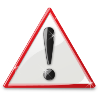 The content on Hacking Beast like Hacking Articles, Cyber News etc are provided by many sources ( email,messages,internet etc) , we do not take any responsibility of your activities. The news provided by us on this site is gathered from various sources. if any person have some FAQ's in their mind they can Contact Us. and you can also read our Disclamier for more info. Thank You !
The content on Hacking Beast like Hacking Articles, Cyber News etc are provided by many sources ( email,messages,internet etc) , we do not take any responsibility of your activities. The news provided by us on this site is gathered from various sources. if any person have some FAQ's in their mind they can Contact Us. and you can also read our Disclamier for more info. Thank You ! If you enjoyed Hacking Beast Articles , Make sure you subscribe to our RSS feed. Stay Updated about latest Hacking News, Tips and Tricks,and Cyber News.! and recieve all our emails and latest posts directly in your inbox to enjoy fast and easy reading . Thank You!
If you enjoyed Hacking Beast Articles , Make sure you subscribe to our RSS feed. Stay Updated about latest Hacking News, Tips and Tricks,and Cyber News.! and recieve all our emails and latest posts directly in your inbox to enjoy fast and easy reading . Thank You!0 comments:




