
How to disable Facebook timeline on Firefox Trick
Step 1: While in Firefox click the Orange Firefox button and add-ons.
Step 2: In the search box on the top-right corner do a search for “User Agent Switcher”, when you see it, click Install and then restart Firefox to complete the installation.
Step 3: If you don’t see the plugin’s icon in the navigation bar, right-click the navigation bar and select Customize.
Step 4: Look for the plugin button and drag & drop to the navigation bar.
Step 5: Now, just click the User Agent Switcher button and navigate through Internet Explorerand select Internet Explorer 7.
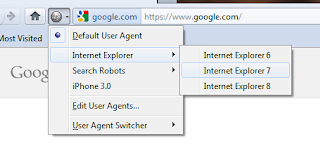
Important: Don’t forget to get back to defaults once you are done using Facebook by click the User Agent Switcher button and choosing Default User Agent to avoid other websites from displaying incorrectly.
How to disable Facebook Timeline on Safari
Step 1:This is pretty simple, if you don’t have Safari installed in your system go to this page – http://www.apple.com/safari/download/, download the latest version of Safari web browser and install it.
Step 2: Then launch Safari, click the Alt key to bring up all the menus.Step 3: Go to Develop, navigate User Agent and select Internet Explorer 7.0.

Step 4: Visit your Facebook profile and the classic profile should now be there.
Important: To go back to the default settings, simply restart the web browser.
How to disable Facebook Timeline on Google Chrome
Using Google Chrome can be a little bit challenging for some users, but it is not impossible.If you are not willing to manually go back and forth with this method, I would recommend you to first manually create a Google Chrome profile and use it just to access Facebook.
Step 1: Go to Start, windows start button, do a search for Chrome and from the results right-click Google Chrome and select Properties.
Step 2: In the Target field, append the following at the end of the path that is already there (add a space between chrome.exe and the following line):
--user-agent="--user-agent="Mozilla/4.0 (compatible; MSIE 7.0; Windows NT 6.0)"After you append the above line the Target field should look something like this:
C:\Users\your-username\AppData\Local\Google\Chrome\Application\chrome.exe--user-agent="Mozilla/4.0 (compatible; MSIE 7.0; Windows NT 6.0)"
Step 3: When you finish, click Apply and then click OK.
Step 4: Restart Google Chrome and log-in to your Facebook account and the old profile should be there.How to disable Facebook Timeline on Internet Explorer 7
well for internet explorer 7 there is no trick, because you if you login to Facebook using internet explorer 7 you will be automatically redirect to old facebook profile.
Warning: There is a chance that your Facebook profile may not display 100% correctly, but it still works and it is worth trying.






